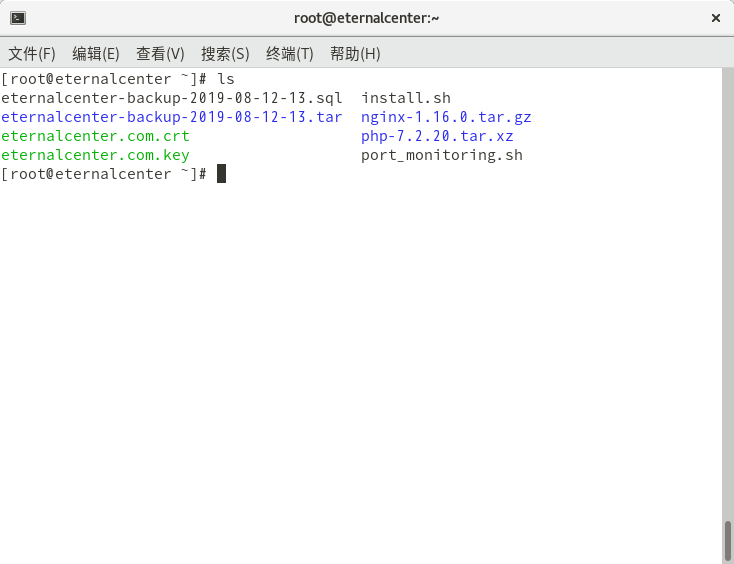注意:文中的很多信息例如软件的名称等是站主在本次操作中随意取的名称,读者可以根据自己的喜好换成任意别的名称
软件准备:
在 Nginx 官网上下载搭建集群所需软件 Nginx:
http://nginx.org/en/download.html
正文:
步骤目录:
步骤一:系统环境要求
步骤二:准备 rpm-build 软件
2.1 安装 rpm-build
2.2 生成 rpm-build 目录
2.3 显示生成的 rpm-build 目录
步骤三:制作 Nginx 软件的 rpm 包
3.1 将 Nginx 的源码安装包放在固定的位置
3.2 制作 Nginx 的 nginx.spec 文件
3.3 SPEC 配置文件里的内容说明
3.4 安装 Nginx 软件的依赖包
3.6 显示新生成的 Nginx rpm 软件包
步骤四:使用新生成的 Nginx rpm 软件包
4.1 安装刚刚新生成的 Nginx rpm 软件包
4.2 启动 Nginx 服务
4.3 显示 Nginx 服务的启动状态
4.3.1 显示 Nginx 网页是否可以访问
4.3.2 显示 Nginx 的端口有没有启动
具体的操作步骤:
步骤一:系统环境要求
1) 服务器的系统是 CentOS 7 版本
2) 服务器系统要配置好 yum 源
步骤二:准备 rpm-build 软件
2.1 安装 rpm-build
# yum -y install rpm-build2.2 生成 rpm-build 目录
# rpmbuild -ba nginx.spec
error: failed to stat /root/nginx.spec: No such file or directory2.3 显示生成的 rpm-build 目录
# ls /root/rpmbuild/
BUILD BUILDROOT RPMS SOURCES SPECS SRPMS步骤三:制作 Nginx 软件的 rpm 包
3.1 将 Nginx 的源码安装包放在固定的位置
# cp nginx-1.16.1.tar.gz /root/rpmbuild/SOURCES/(补充:这里要安装的 Nginx 版本是 1.16.1)
3.2 制作 Nginx 的 nginx.spec 文件
# vi /root/rpmbuild/SPECS/nginx.spec将部分内容修改如下:
Name:nginx
Version:1.16.1
Release:1.0
Summary:Nginx is a web server software.
......
License:GPL
URL:www.nginx.org
Source0:%{name}-%{version}.tar
......
%description
nginx is an HTTP and reverse proxy server ......
......
%post
useradd nginx
......
%prep
%setup -q
......
%build
./configure --user=nginx --group=nginx --with-http_ssl_module
make %{?_smp_mflags}
%install
make install DESTDIR=%{buildroot}
......
%files
......
%doc
/usr/local/nginx/*
......
%changelog(
补充:
1) 这里的 Name:nginx 是指软件名称是 nginx
2) 这里的 Version:1.16.1 是指软件的版本是 1.16.1
3) 这里的 Release:1.0 是指发布的版本是 1。0
4) 这里的 Summary: Nginx is a web server software. 是指软件的描述是 Summary: Nginx is a web server software.
5) 这里的 License:GPL 是指软件使用的协议是 GPL
6) 这里的 URL:www.nginx.org 是指软件的官网是 www.nginx.org
7) 这里的 Source0:%{name}-%{version}.tar 是指软件源码文件的名称
8) 这里的 #BuildRequires: 是指软件编译安装时需要的依赖包,这里没有内容
9) 这里的 #Requires: 是指软件安装时所需要的依赖包,这里没有内容
10) 这里的 %description 是指软件的详细描述,这里没有内容
11) 这里的
%post
useradd nginx是指软件安装后创建 nginx 用户
12) 这里的 %prep 是指软件安装前的准备,这里没有内容
13) 这里的 %setup –q 是指自动解压软件的源码包,并 cd 进入刚刚解压出来的目录
14) 这里的
%build
./configure
make %{?_smp_mflags}是指对源码安装包进行配置
15) 这里的
%install
make install DESTDIR=%{buildroot}是指对源码安装包进行编译安装
16) 这里的
%files
%doc
/usr/local/nginx/*是指将源码安装包安装到 /usr/local/nginx/ 目录里
)
3.4 安装 Nginx 软件的依赖包
# yum -y install gcc pcre-devel openssl-devel3.5 生成 Nginx rpm 软件包
# rpmbuild -ba /root/rpmbuild/SPECS/nginx.spec3.6 显示新生成的 Nginx rpm 软件包
# rpm -qpi /root/rpmbuild/RPMS/x86_64/nginx-1.16.1-1.0.x86_64.rpm步骤四:使用新生成的 Nginx rpm 软件包
4.1 安装刚刚新生成的 Nginx rpm 软件包
# rpm -ivh /root/rpmbuild/RPMS/x86_64/nginx-1.16.1-1.0.x86_64.rpm4.2 启动 Nginx 服务
# /usr/local/nginx/sbin/nginx4.3 显示 Nginx 服务的启动状态
4.3.1 显示 Nginx 网页是否可以访问
# curl http://127.0.0.1/4.3.2 显示 Nginx 的端口有没有启动
# ss -ntulap | grep 80